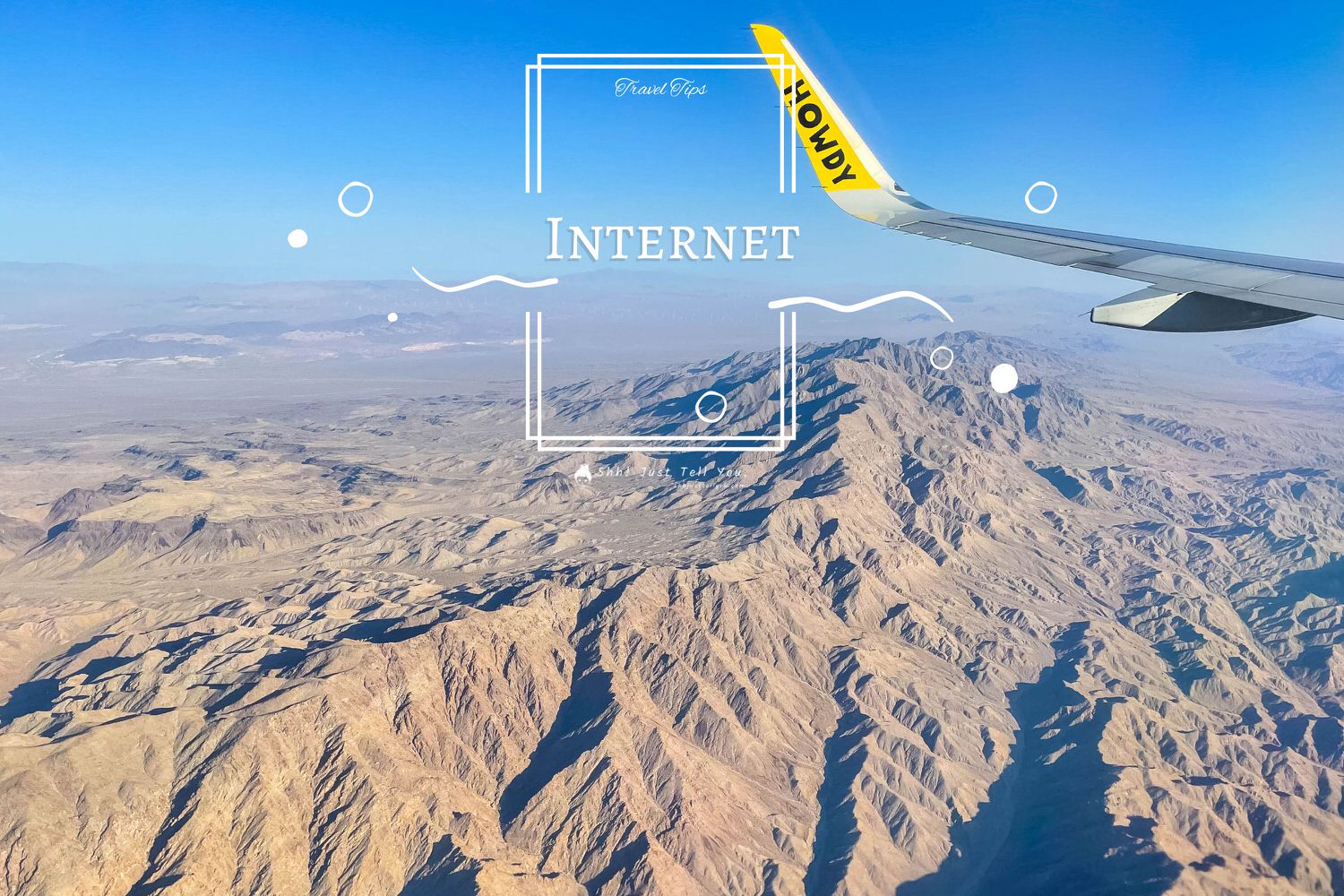Last Updated on 2024-04-13
As modern internet technology has become increasingly prevalent, many individuals may not necessarily lack navigational skills, but rather have become less adept at reading physical maps due to their reliance on Google Maps, as I have experienced. Despite typically having internet access while traveling, during my recent trip to Lost Lake, I encountered a location with no signal coverage. In response, I promptly sought and implemented a solution that I had previously been aware of but had not utilized before, which I will now share with you. The solution involves utilizing both Google Maps and Map.me.
As for me, I always ensure that I have internet access when traveling abroad. However, my cousin takes a different approach. He never subscribes to local phone service or purchases internet access when traveling overseas, nor does he acquire a portable Wi-Fi device. Consequently, he always prepares offline maps for the regions he plans to visit before departing.
Google Map
Google Maps has always been a reliable companion for travelers, and now it also offers offline navigation capabilities. However, to use offline areas on Google Maps, you must first install the Google Maps app. Once you have downloaded the map for the desired area, you can access it by opening Google Maps as usual.
Downloading Offline Maps on Google Maps
To download offline maps on Google Maps, it is necessary to have internet access. Therefore, it is recommended to download them before traveling abroad or in situations where Wi-Fi or a mobile network is available. This helps avoid finding yourself without internet access after arriving at your destination, as it happened to me.
Step 1
To download offline maps on Google Maps, start by searching for the destination by entering the name of the country and city, or by zooming in on the desired area. For example, if you’re planning to visit Portland, you can search for that city specifically.
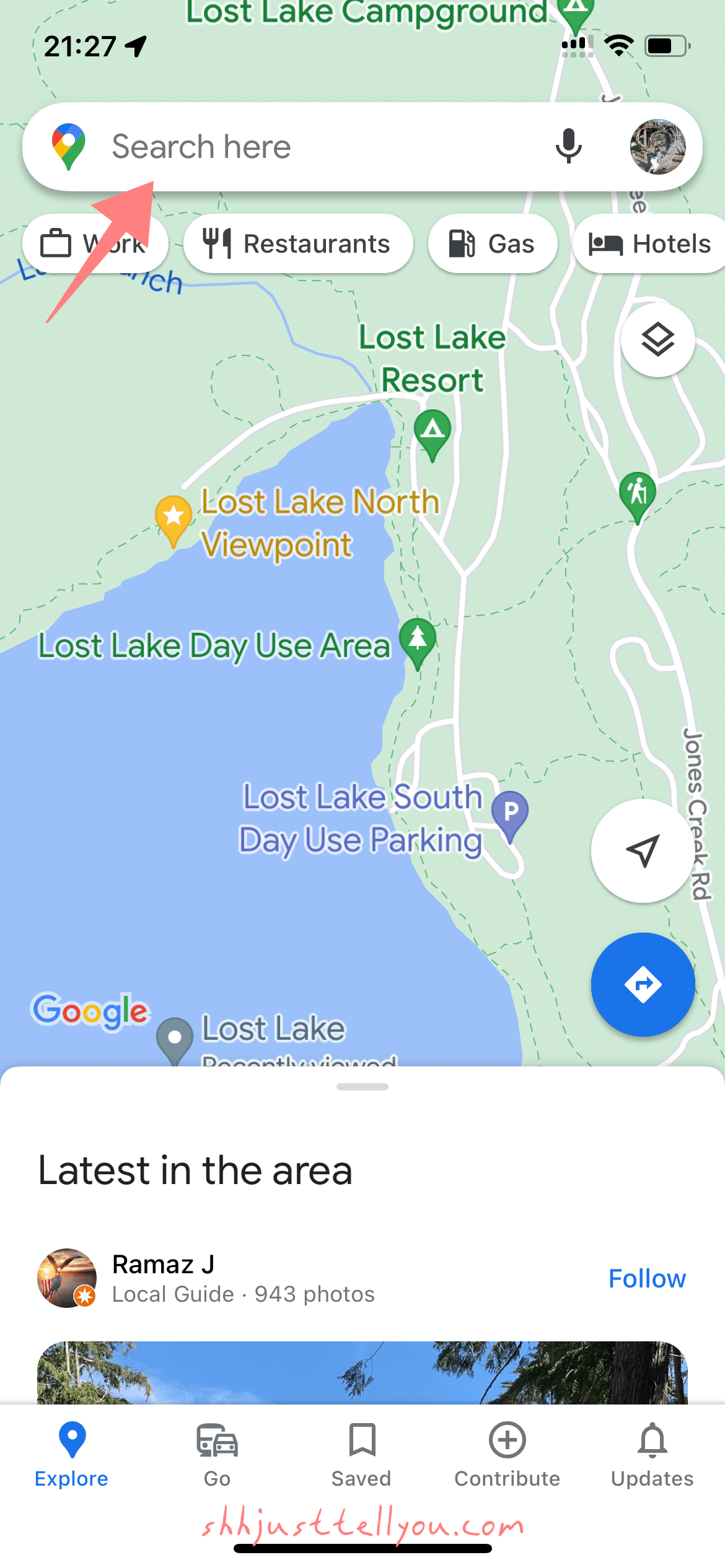
Step 2 Download offline maps
Next, search for “OK maps” again and press search. This will activate the offline map download mode and prompt you to download the map for offline use. You can adjust the map to include the entire city by zooming in and framing it within the designated box. Then, click “Download” to start the download process.
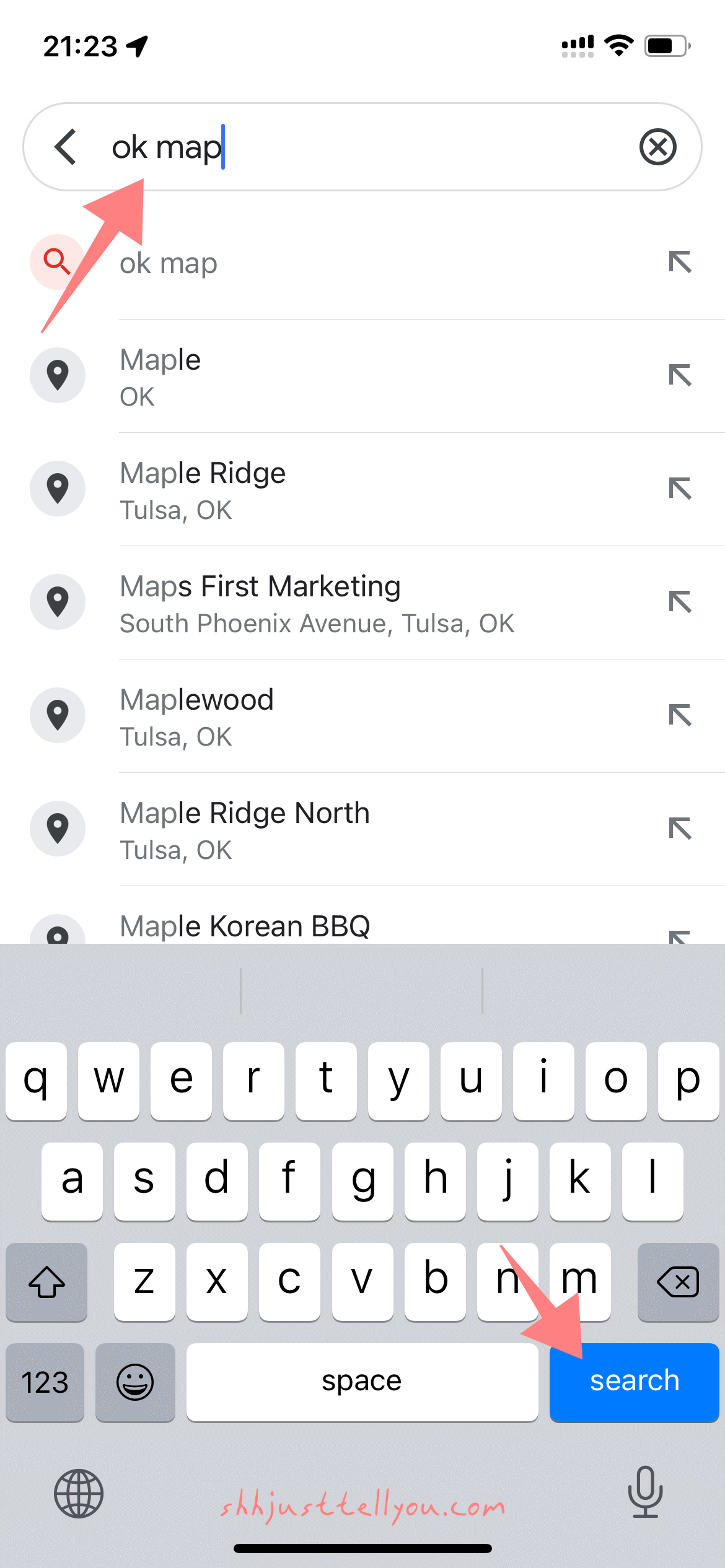
Step 3 Name the offline map
After the download is complete, you will be taken to the download page where you can use the “pencil” button in the upper right corner to name the offline map. This way, you won’t get confused about which city or area the map belongs to. Additionally, you can find your offline maps by clicking on your Google profile picture, where you will be able to see all the offline maps you have downloaded. You can also delete any maps that you no longer need from here.
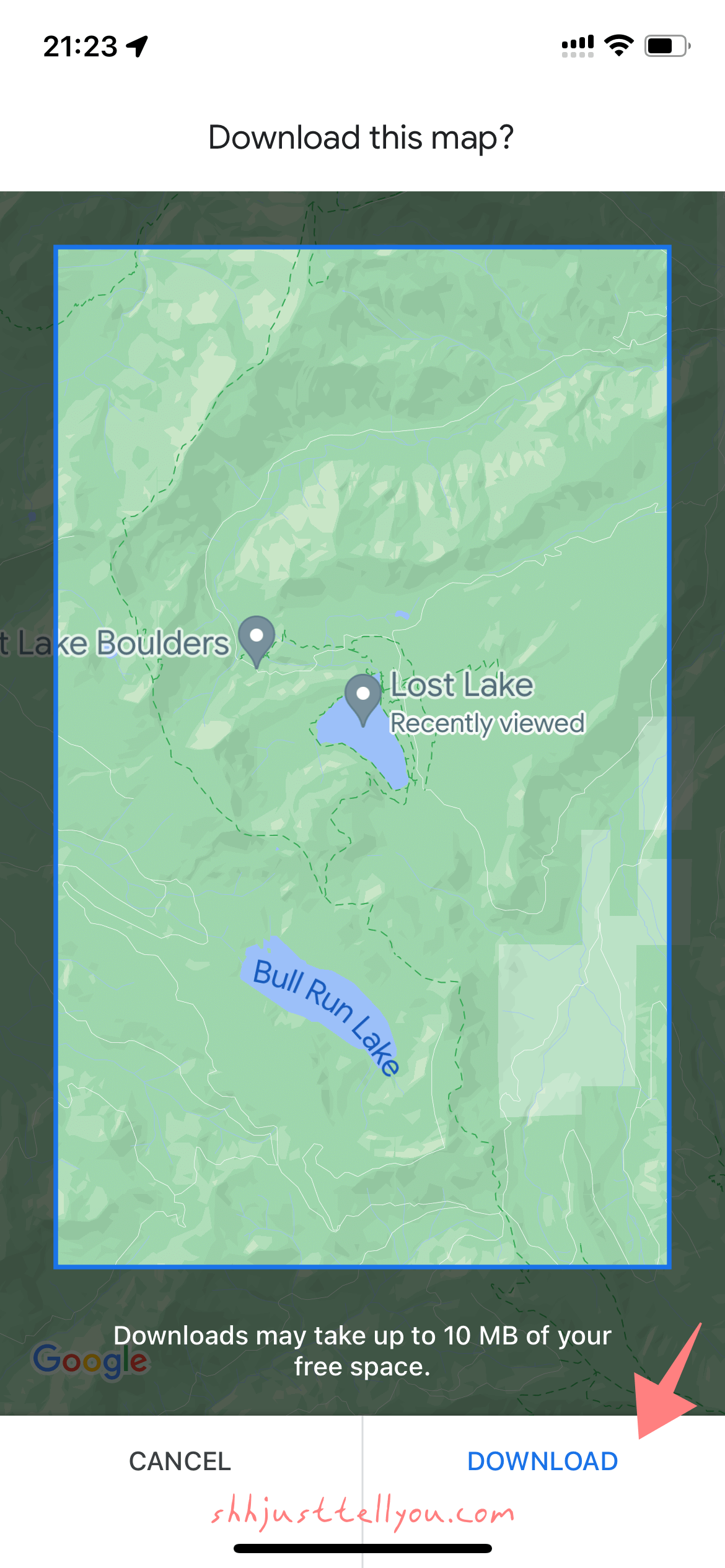
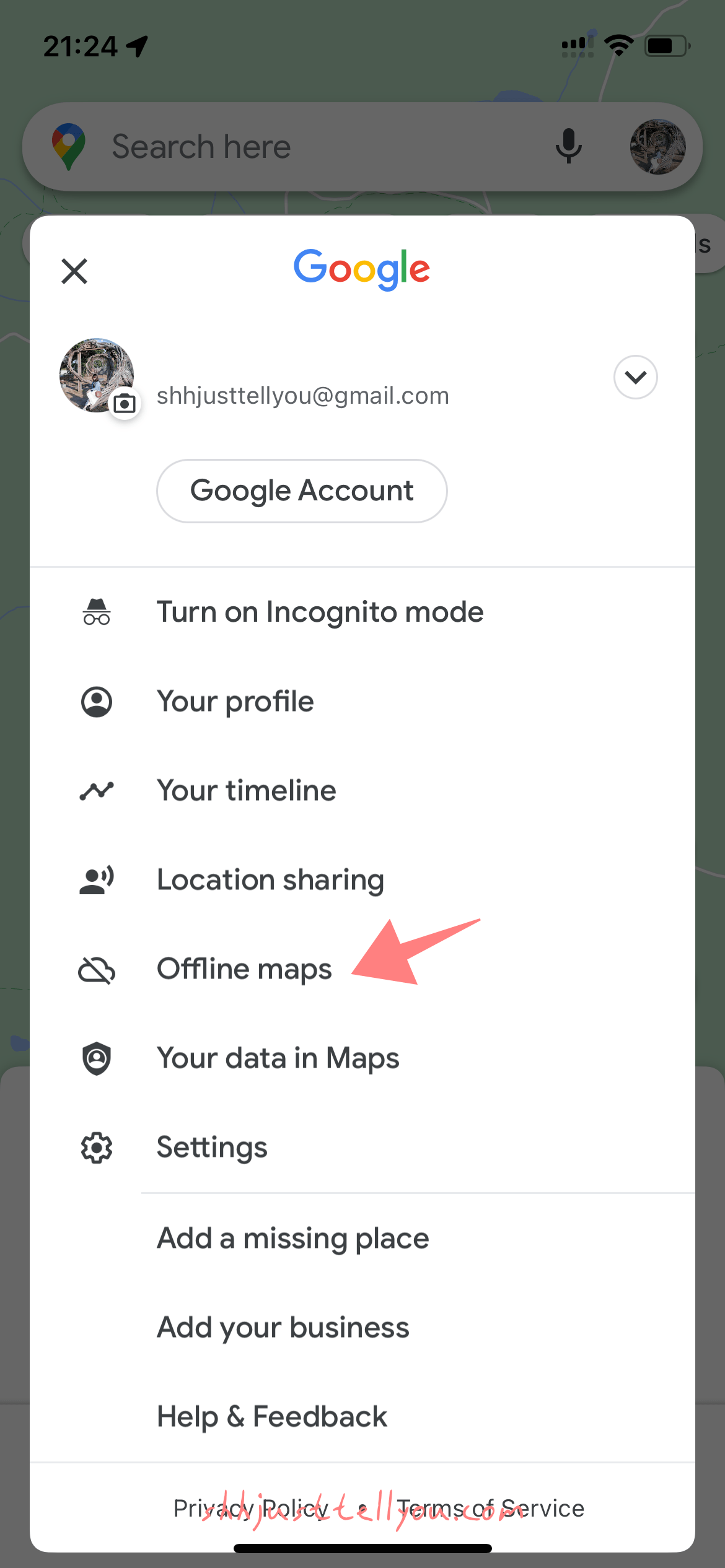
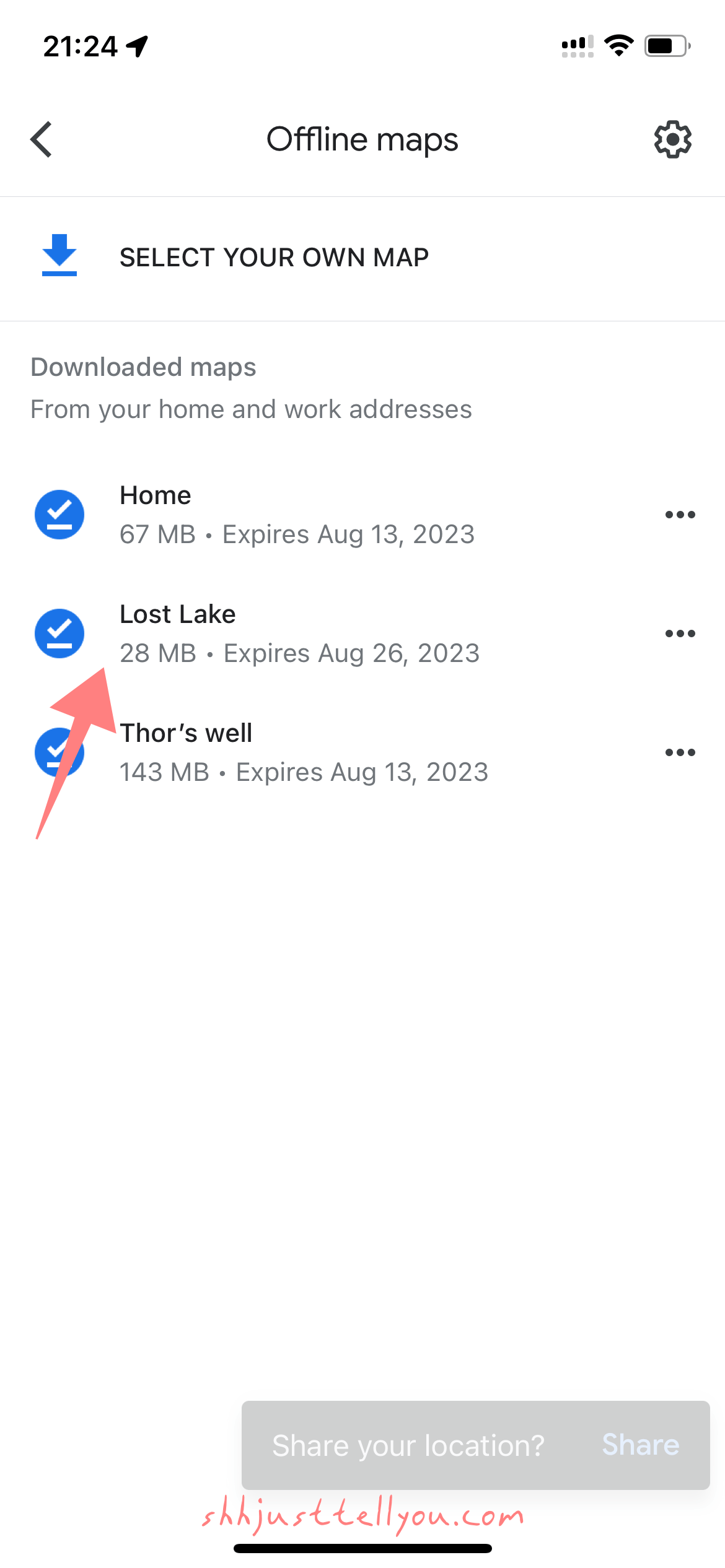
Important precautions when using Google Maps
Offline maps on Google Maps cannot plan mass transit, bicycle, or pedestrian routes. Additionally, as the maps are offline, they do not provide real-time traffic updates or alternative routes for driving directions.
Maps.me
Maps.me and Google Maps are both navigation tools, and in terms of usage, they are not very different. However, Maps.me has two features that make me recommend it. One of them is that it allows downloading maps by “country” as opposed to Google Maps, which only allows downloading maps within a certain range. The other feature is that it allows searching by “category” (e.g., food, hotels, tourist attractions, etc.), making it easier to find the desired destination.
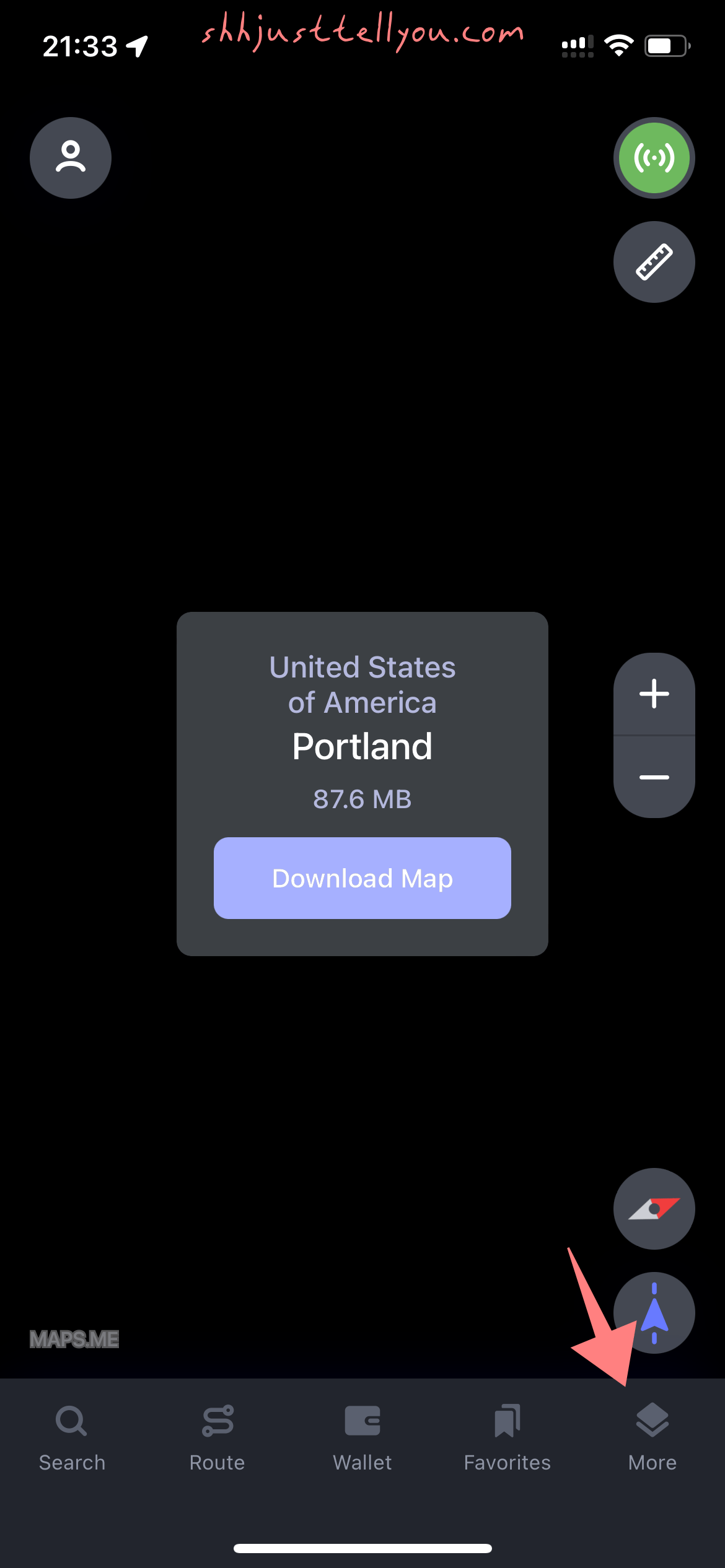
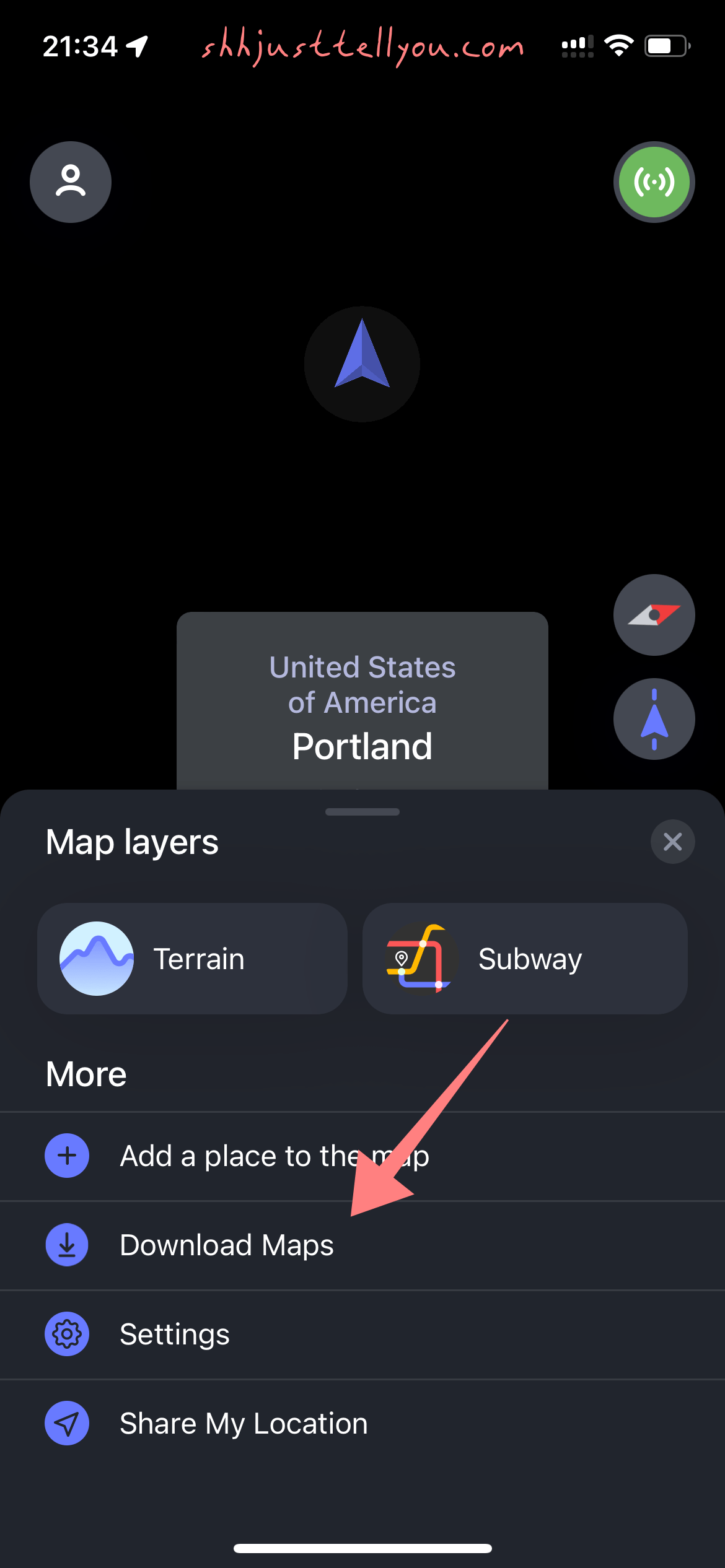
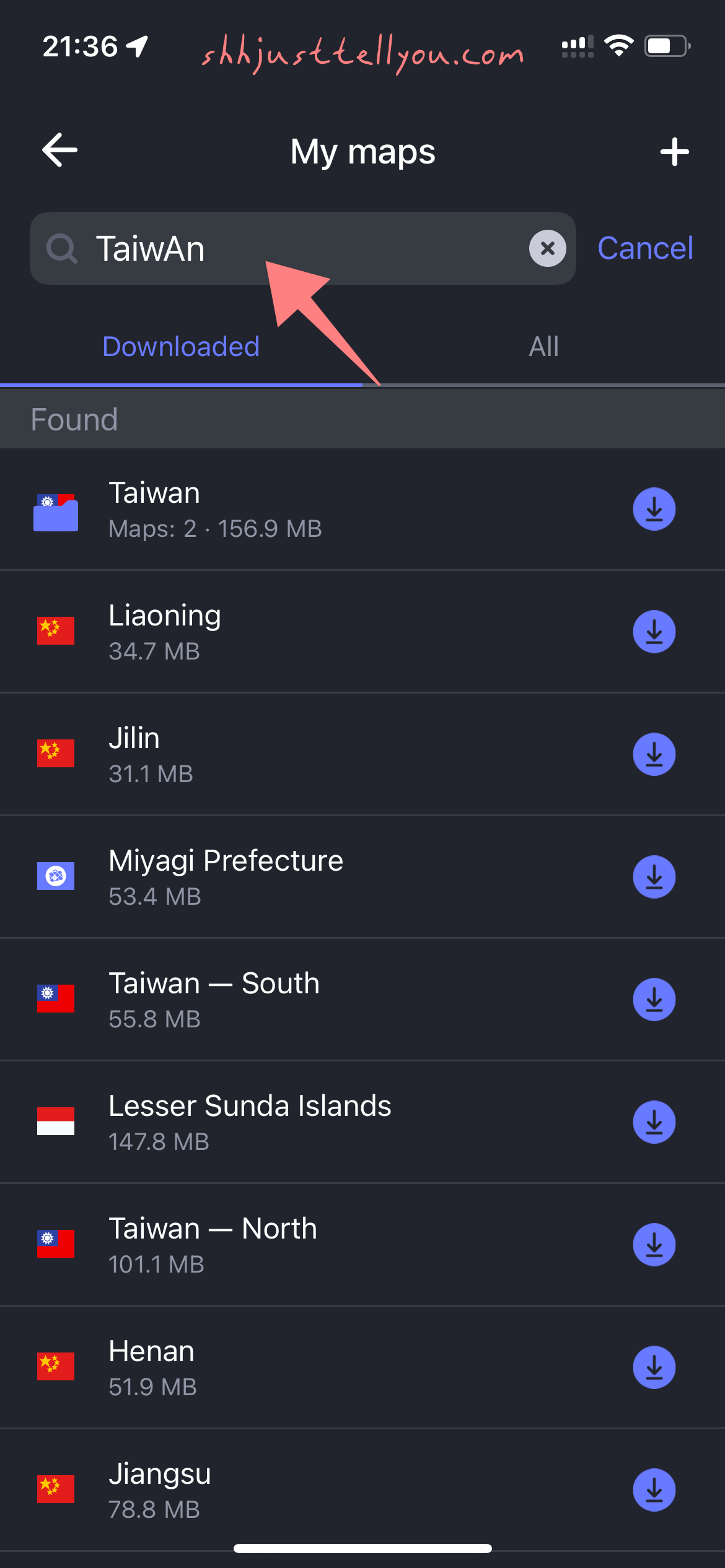
Google Maps & Map.me, which one I use more?
Using Google Maps and Maps.me wisely, everyone can navigate and travel happily even without internet access when traveling abroad.
Google Maps provides precise navigation with clear routes, while Maps.me offers convenient category search for finding attractions, parking lots, or gas stations.
However, for travel in Korea, it’s recommended to use another app called Naver Map, as Google Maps may not be as suitable there.
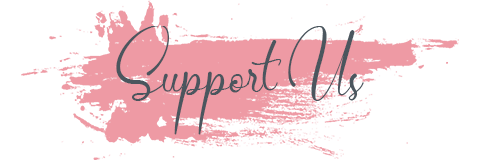
Hi BFFs!
The article may contain affiliate links, and we welcome you to book accommodations or purchase tickets through the links in the article or below. Rest assured, it won’t affect the price for you, but it would give us a small commission to support us in creating more great content. Thank you so much for your support!
✒︎ Flights: Skyscanner
✒︎ Accommodations: Booking.com, Agoda
✒︎ Tickets: Klook, KKday, Get Your Guide
✒︎ Car Rentals: Rental Car
✔︎ Shh! Just Tell You exclusive travel discount code.
All opinions on this website are 100% personal and I only recommend products or itineraries that I trust. Please refer to the “Disclosure and Public Welfare Program” section for more details. If you have any questions, please click on the social media icons below to contact me, or email 📧 to [email protected].
All copyrights of the blog’s texts and images are reserved. Link sharing is welcome. © 2018-2023 Shh! Just Tell You.